Power Query が使えないと不便である.先日 EXCEL 2010 の素の環境でフォルダ内のブックをすべて開き,データを読み込む必要があったのだが,Power Query が使えなかったため,VBA でブックを開いて読み込まなければならなかった.備忘録としての記事である.
この記事はPower Query でフォルダから複数ファイルを一括インポートすると対応している.やっていることは同じだが,.xls 形式だとクエリの検証に時間がかかるため,VBA で読み込んだほうが動作は早いかもしれない.
フォルダー内のファイル一覧を取得するには FileSystemObject を使う場合と Dir() 関数を使う方法とがある.ここでは FileSystemObject を使うことにする.
データは Range オブジェクトに格納されているため,Range オブジェクトを取得するのが当面の目標となる.
Microsoft Scripting Runtime を参照設定する
VBE のツールメニューから参照設定を選ぶ.
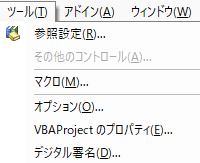
参照設定ダイアログが開くので,スクロールして Microsoft Scripting Runtime を探し,チェックを入れる.
この Microsoft Scripting Runtime は EXCEL だけではなく Word や PowerPoint, Access といった Office の中核をなすアプリからも参照することができるライブラリである.
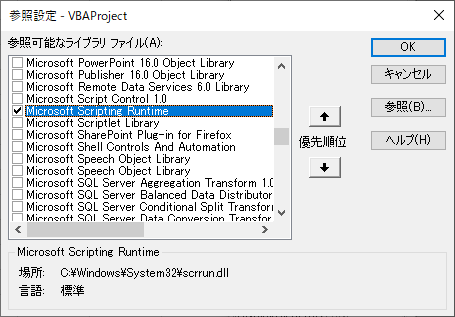
オブジェクトの階層と構文のネストを対応させる
最近の VBE でのコードの記述スタイルは,オブジェクトの階層と構文のネストを対応させていることが多い.ここではフォルダー,ファイル,ブック,ワークシート,セルの順である.ファイルとブックは抽象的には同じ階層であるが,構文上は別のオブジェクトになる.
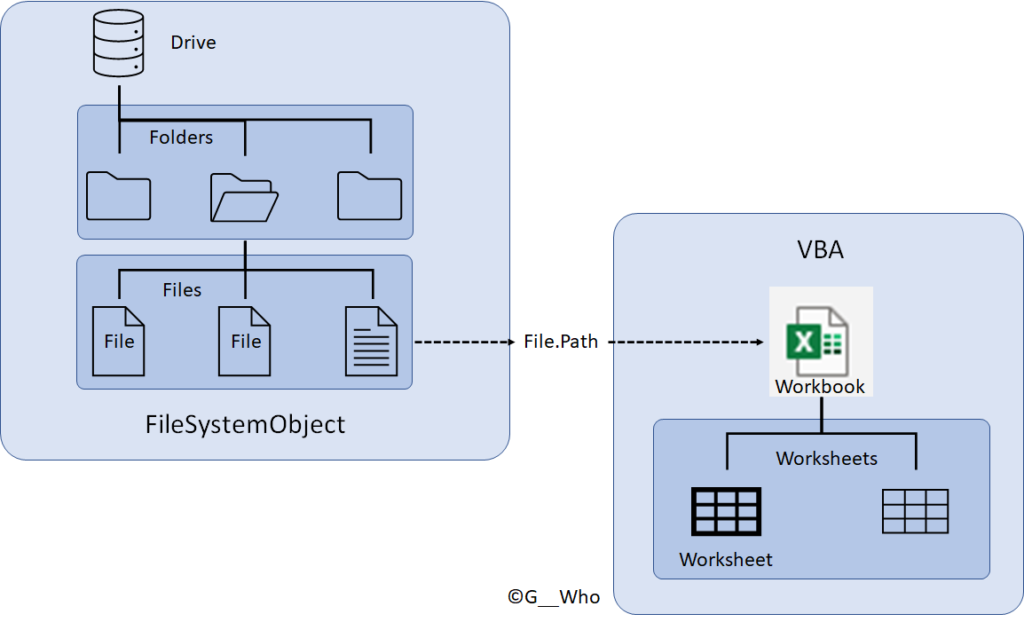
FileSystemObject のインスタンスを生成する
標準モジュールに変数を宣言する.New キーワードを使ってインスタンスを生成する.
FileSystemObject は Windows のファイルシステムに関するオブジェクトであり,ドライブやフォルダー,ファイルのメタデータを取得するものである.詳細は後述する.
Sub sample() Dim myFSO As Scripting.FileSystemObject Set myFSO = New Scripting.FileSystemObject End Sub
Files コレクションから File オブジェクトを取得する
FileSystemObject オブジェクトの GetFolder メソッドにファイルパスを引数として渡し,Files コレクションのインスタンスを生成する.Files コレクションをループして File オブジェクトを取得する.
ここでの目的はファイルパスを文字列として取得することである.
Sub sample() Dim myFSO As Scripting.FileSystemObject Set myFSO = New Scripting.FileSystemObject Dim myFiles As Scripting.Files Dim myFile As Scripting.File Set myFiles = myFSO.GetFolder(ThisWorkbook.Path).Files For Each myFile In myFiles Next myFile End Sub
File オブジェクトの Name プロパティにフィルターをかける
筆者の環境では暗黙の前提としてブック名の前半が共通の文字列であるため, Left 関数をフィルターとして使っている.Power Query なら列に対して「…で始まる」のテキストフィルターを適用しているところである.
Sub sample()
Dim myFSO As Scripting.FileSystemObject
Set myFSO = New Scripting.FileSystemObject
Dim myFiles As Scripting.Files
Dim myFile As Scripting.File
Set myFiles = myFSO.GetFolder(ThisWorkbook.Path).Files
For Each myFile In myFiles
With myFile
If Left(.Name, 11) = "FilterString" Then
Debug.Print .Name, .DateCreated, .DateLastAccessed, .DateLastModified
End If
End With
Next myFile
End Sub
Workbook オブジェクトを取得する
Workbook オブジェクトの取得には直感と異なる方法を使う.つまり,Workbooks コレクションに Open メソッドを適用し, Workbook 型の変数に代入して取得する.Workbook オブジェクトに Open メソッドは存在しないので注意が必要である.
通常なら,下記のコメントアウトした 17 行目のようにファイル名を引数として記述するのが普通である.しかし,なぜか実行時エラー 1004 が発生して Workbook オブジェクトを取得することができない.
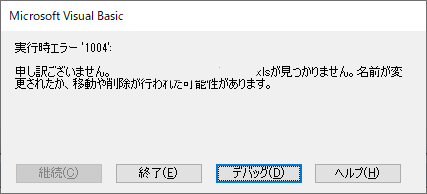
検索するとファイルが存在しないのが原因として最多であるとわかる.しかし,実際にファイルは存在している.その後試行錯誤して 18 行目のようにファイルパスを引数として渡すとエラーが発生せず問題なく実行できることがわかった.
ループ内で Workbook を開いた後は 19 行目のように閉じておく.さもないと処理が終わった後に大量のブックが開きっぱなしになる.
Sub sample()
Dim myFSO As Scripting.FileSystemObject
Set myFSO = New Scripting.FileSystemObject
Dim myFiles As Scripting.Files
Dim myFile As Scripting.File
Set myFiles = myFSO.GetFolder(ThisWorkbook.Path).Files
Dim myWB As Workbook
For Each myFile In myFiles
With myFile
If Left(.Name, 11) = "FilterString" Then
'Debug.Print .Name, .DateCreated, .DateLastAccessed, .DateLastModified
'Set myWB = Workbooks.Open(myFile.Name)
Set myWB = Workbooks.Open(myFile.Path)
myWB.Close
End If
End With
Next myFile
End Sub
Worksheet オブジェクトを取得する
Workbook 内の Worksheets コレクションをループして変数 mySh で Worksheet オブジェクトを取得する.
Sub sample()
Dim myFSO As Scripting.FileSystemObject
Set myFSO = New Scripting.FileSystemObject
Dim myFiles As Scripting.Files
Dim myFile As Scripting.File
Set myFiles = myFSO.GetFolder(ThisWorkbook.Path).Files
Dim myWB As Workbook
Dim mySh As Worksheet
For Each myFile In myFiles
With myFile
If Left(.Name, 11) = "FilterString" Then
'Debug.Print .Name, .DateCreated, .DateLastAccessed, .DateLastModified
Set myWB = Workbooks.Open(myFile.Path)
For Each mySh In myWB.Worksheets
Debug.Print mySh.Name
Next mySh
myWB.Close
End If
End With
Next myFile
End Sub
Range オブジェクトを取得する
24 行目でヘッダー行を含めて Range オブジェクトを取得し,25 行目でヘッダー行をオフセットしている.
Sub sample()
Dim myFSO As Scripting.FileSystemObject
Set myFSO = New Scripting.FileSystemObject
Dim myFiles As Scripting.Files
Dim myFile As Scripting.File
Set myFiles = myFSO.GetFolder(ThisWorkbook.Path).Files
'Debug.Print ThisWorkbook.Path
Dim myWB As Workbook
Dim mySh As Worksheet
Dim myRng As Range
For Each myFile In myFiles
With myFile
If Left(.Name, 11) = "FilterString" Then
'Debug.Print .Name, .DateCreated, .DateLastAccessed, .DateLastModified
Set myWB = Workbooks.Open(myFile.Path)
For Each mySh In myWB.Worksheets
'Debug.Print mySh.Name
With mySh
Set myRng = Intersect(.Range("A:D"), , Range("A1").CurrentRegion)
Set myRng = myRng.Resize(myRng.Rows.Count - 1).Offset(1)
End With
Next mySh
myWB.Close
End If
End With
Next myFile
End Sub
Range オブジェクトから配列にデータを渡す
Range オブジェクトが取得できたら配列にデータを渡す.ここから先はメモリ上で処理が完結するため処理速度の向上が見込める.
Range オブジェクトを二次元配列に格納し,各列ごとに一次元配列に格納する
37 行目で Variant 型変数 myVar に Range オブジェクト myRng を代入して二次元配列を得ている.その後,ID, 氏名,日付,テスト結果を示す myID(), myName(), myDate(), myTest() の各変数を,値を保持しつつサイズを一つづつ大きくしている.動的配列の基本的な構文である.
いったん二次元配列に格納しておきながら,その後一次元配列に格納し直しているのは,二次元配列は列方向にサイズを大きくすることができないためである.
Sub sample()
Dim myFSO As Scripting.FileSystemObject
Set myFSO = New Scripting.FileSystemObject
Dim myFiles As Scripting.Files
Dim myFile As Scripting.File
Set myFiles = myFSO.GetFolder(ThisWorkbook.Path).Files
'Debug.Print ThisWorkbook.Path
Dim myWB As Workbook
Dim mySh As Worksheet
Dim myRng As Range
Dim myVar As Variant
Dim i As Long
Dim myID() As String
Dim myName() As String
Dim myDate() As Date
Dim myTest() As Single
Dim j As Long
j = 0
For Each myFile In myFiles
With myFile
If Left(.Name, 11) = "FilterString" Then
'Debug.Print .Name, .DateCreated, .DateLastAccessed, .DateLastModified
Set myWB = Workbooks.Open(myFile.Path)
For Each mySh In myWB.Worksheets
'Debug.Print mySh.Name
With mySh
Set myRng = Intersect(.Range("A:D"), , Range("A1").CurrentRegion)
Set myRng = myRng.Resize(myRng.Rows.Count - 1).Offset(1)
myVar = myRng
For i = LBound(myVar) To UBound(myVar)
ReDim Preserve myID(j)
ReDim Preserve myName(j)
ReDim Preserve myDate(j)
ReDim Preserve myTest(j)
myID(j) = myVar(i, 1)
myName(j) = myVar(i, 2)
myDate(j) = myVar(i, 3)
myTest(j) = myVar(i, 4)
j = j + 1
Next i
End With
Next mySh
myWB.Close
End If
End With
Next myFile
End Sub
一次元配列を二次元配列に統合する
Variant 型の変数 myAr() を宣言し,ループして myID, myName, myDate, myTest の内容を格納する.
Dim myAr() As Variant
ReDim myAr(LBound(myID) To UBound(myAr), 1 To 4)
For j = LBound(myID) To UBound(myID)
myAr(j, 1) = myID(j)
myAr(j, 2) = myName(j)
myAr(j, 3) = myDate(j)
myAr(j, 4) = myTest(j)
Next j
ワークシートに書き込む
変数 myAr を代入してワークシートに書き込む.範囲は上記コードの j の最大値を確認してから決めること.
ThisWorkbook.Worksheets(1).Range("A2:D" & j + 1) = myAr
Microsoft Scripting Runtime ライブラリをオブジェクトブラウザーから見る
ツールメニューから Microsoft Scripting Runtime のチェックをオンオフすると,オブジェクトブラウザーで見えるライブラリに Scripting が現れたり消えたりする.検索ウィンドウにワイルドカードを指定すると,同ライブラリのオブジェクトが一覧できる.
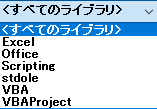
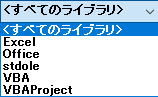
オブジェクトには FileSystemObject, File, Files, Folder, Folders, Drive, Drives, Dictionary, Encoder がある.
FileSystemObject
ファイル,フォルダー,ドライブを扱うオブジェクトである.
| MEMBER | Return | |
|---|---|---|
| BuildPath(Path As String, Name As String) | Function | String |
| CopyFile(Source As String, Destination As String, [OverWriteFiles As Boolean = True]) | Sub | |
| CopyFolder(Source As String, Destination As String, [OverWriteFiles As Boolean = True]) | Sub | |
| CreateFolder(Path As String) | Function | Folder |
| CreateTextFile(FileName As String, [Overwrite As Boolean = True], [Unicode As Boolean = False]) | Function | TextStream |
| DeleteFile(FileSpec As String, [Force As Boolean = False]) | Sub | |
| DeleteFolder(FolderSpec As String, [Force As Boolean = False]) | Sub | |
| DriveExists(DriveSpec As String) | Function | Boolean |
| Drives | Property | Drives |
| FileExists(FileSpec As String) | Function | Boolean |
| FolderExists(FolderSpec As String) | Function | Boolean |
| GetAbsolutePathName(Path As String) | Function | String |
| GetBaseName(Path As String) | Function | String |
| GetDrive(DriveSpec As String) | Function | Drive |
| GetDriveName(Path As String) | Function | String |
| GetExtensionName(Path As String) | Function | String |
| GetFile(FilePath As String) | Function | File |
| GetFileName(Path As String) | Function | String |
| GetFileVersion(FileName As String) | Function | String |
| GetFolder(FolderPath As String) | Function | Folder |
| GetParentFolderName(Path As String) | Function | String |
| GetSpecialFolder(SpecialFolder As SpecialFolderConst) | Function | Folder |
| GetStandardStream(StandardStreamType As StandardStreamTypes, [Unicode As Boolean = False]) | Function | TextStream |
| GetTempName() | Function | String |
| MoveFile(Source As String, Destination As String) | Sub | |
| MoveFolder(Source As String, Destination As String) | Sub | |
| OpenTextFile(FileName As String, [IOMode As IOMode = ForReading], [Create As Boolean = False], [Format As Tristate = TristateFalse]) | Function | TextStream |
File オブジェクト
| MEMBER | Type of Return | |
|---|---|---|
| Attributes | Property | FileAttribute |
| Copy(Destination As String, [OverWriteFiles As Boolean = True]) | Sub | |
| DateCreated | Property | Date |
| DateLastAccessed | Property | Date |
| DateLastModified | Property | Date |
| Delete([Force As Boolean = False]) | Sub | |
| Drive | Property | Drive |
| Move(Destination As String) | Sub | |
| Name | Property | String |
| OpenAsTextStream([IOMode As IOMode = ForReading], [Format As Tristate = TristateFalse]) | Function | TextStream |
| ParentFolder | Property | Folder |
| Path | Property | String |
| ShortName | Property | String |
| ShortPath | Property | String |
| Size | Property | Variant |
| Type | Property | String |
Files コレクション
| MEMBER | Type of Return | |
|---|---|---|
| Count | Property | Long |
| Item(Key) | Property | File |
| Attributes | Property | FileAttribute |
| Copy(Destination As String, [OverWriteFiles As Boolean = True]) | Sub | |
| CreateTextFile(FileName As String, [Overwrite As Boolean = True], [Unicode As Boolean = False]) | Function | TextStream |
| DateCreated | Property | Date |
| DateLastAccessed | Property | Date |
| DateLastModified | Property | Date |
| Delete([Force As Boolean = False]) | Sub | |
| Drive | Property | Drive |
| Files | Property | Files |
| IsRootFolder | Property | Boolean |
| Move(Destination As String) | Sub | |
| Name | Property | String |
| ParentFolder | Property | Folder |
| Path | Property | String |
| ShortName | Property | String |
| ShortPath | Property | String |
| Size | Property | Variant |
| SubFolders | Property | Folders |
| Type | Property | String |

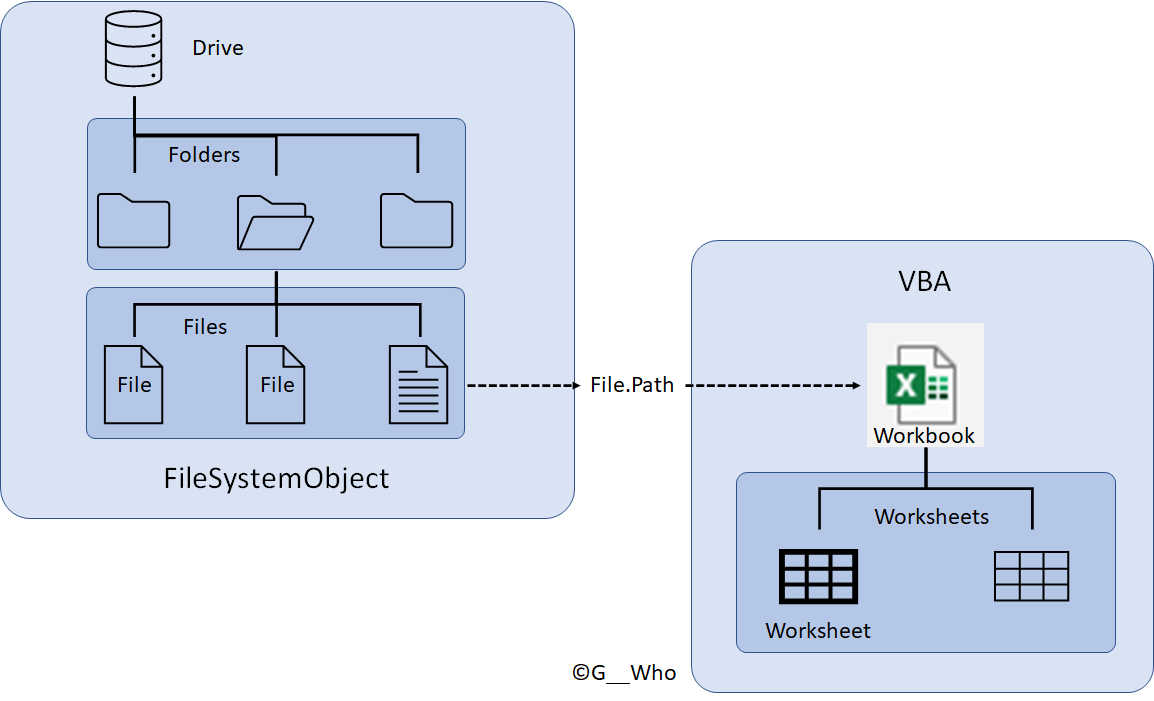
“EXCEL VBA でフォルダ内のブックを開きデータを読み込む” への1件の返信